Fundraising for the Lost Sierra Route
Help a region recover from devastating wildfires and promote economic prosperity
Sierra Buttes Trail Stewardship is launching a new fundraising campaign asking Lost and Found riders and volunteers to rally their friends, family and social networks to support the Connected Communities Project. By raising donations to build the The Lost Sierra Route, you will help a region recover from devastating wildfires and economic hardship through the creation of this 600+ mile multiuse trail. The Route will connect 15 mountain communities to promote economic prosperity through recreation - a $887 billion industry - and create new jobs in the Lost Sierra region.
Getting started is easy to do, and it's fun and rewarding. With your help, together we can create A Trail for Everyone that brings enthusiasm, tourism and prosperity to the entire region.
Watch "A Trail for Everyone" a short film about Connected Communities, the proposed “Lost Sierra Route” and the positive impact of linking 15 California mountain communities through trails. Funds raised by the Lost and Found support this project!
The Goal
We are asking that every racer/rider and volunteer at the Lost & Found Gravel Festival raise at least $150. Everyone is included in this journey: racers/riders, volunteers and SBTS staff are encouraged to put in their best efforts to help us achieve our goal of raising 500,000 during the 2022 Lost and Found.
This is not an obligation, but rather something where you, your family and friends can all rally together to make a difference. It only takes six donations of $25 to get you to $150, but raising even more is easier than you think. And as a bonus, prize packages from our Lost and Found partners will be awarded to the top three fundraisers!
It's Easy To Do
Upon registration, each Lost and Found participant will have a fundraising web page that can accept donations, send emails automatically (but not spammy) to friends and family for support and even respond with thank you emails for donations. Everything is in templates making it easy to fundraise, and all you need to do is just add your own personal touch. You can also raise money through Facebook using easy-to-follow instructions. You can even create fundraising teams (fun team names are encouraged!), and the top fundraising team will also be awarded prizes as well.
Steps to Get Started
Step 1 - Set a goal and aim high.
Step 2 - Personalize your fundraising messages by sharing the story of why you ride or volunteer at the Lost and Found.
Step 3 - Make a self-donation to kickstart your fundraising campaign and show your supporters that you’re leading the way.
Step 4 - Use social media to share your fun and creative stories of training rides, preparations, volunteering at our events/on the trail, videos and photos along the way and ask for fundraising support as you share your journey.
Prizes for Top Fundraisers
On Saturday at the Lost and Found awards ceremony following the adventurous ride, join us to celebrate coming together to support and uplift the Lost Sierra together at our post race festival of food, beverages and live music!
- Top Individual Fundraiser - Full Shimano Limited GRX group (only 5,000 available globally) to include drivetrain, brakes and cranks
- Second Best Individual Fundraiser - WTB CZR Carbon Wheelset
- Third Best Individual Fundraiser - TBD
- Top Fundraising Team - Customized Lost and Found screened Silky Saw or Customized L&F DynaPlug kit for each team member - I'm in conversation with DynaPlug
Fundraising Tools
A full suite of images, text, and how-to resources.
Where does the money go?
Donations to Sierra Buttes Trail Stewardship will build a historic trail – The Lost Sierra Route – through our Connected Communities project and other projects of our 501c3 non-profit. The Lost Sierra Route will be A Trail for Everyone to enjoy (watch video). We will use your donation to leverage state and federal grants to fund a major portion of our work, employ local residents and help our small businesses thrive through recreation and tourism.
What is the fundraising goal?
Our goal is to raise $500,000 by June 11, 2022. And we can do it with your help!
Can donors claim the donation on their taxes?
Yes. Sierra Buttes Trail Stewardship is a 501c3 non-profit.
What if I don't raise $150?
No worries, we do what we can and are all in this together and support each other.
Who is being asked to fundraise?
Everyone is included in this journey. Racers, volunteers, and Sierra Buttes Trail Stewardship staff will all put in their best efforts to inspire donations to lift Lost Sierra communities.
How do I sign in and edit my PledgeReg donation page?
To sign in to your page, go to the PledgeReg home page, you will need the email address you used to register for the event and your password. If you don’t have a password, you can request a password to be emailed to you: Go to “My Account” and click on “Participant Sign In” then click on the “Forgot or don’t have your password?” link.
Can I place my own notes, graphics, and links on my fundraising page?
Yes! You can edit the default text; add notes or graphics to fully customize your donation page.
How do I preview the changes I have made to my fundraising page?
When logged in to your PledgeReg fundraising page, click on the “View My Public Page” button. The page displayed is how your public page will appear.
How do I invite people to view my donation page?
- After logging into your PledgeReg donation page, click on “Donor List/Email” either on the right hand site of the page or under the “My Account” menu at the top of the page.
- On the left hand side you can manually enter the first and last name and email address of your prospective donors.
- After creating your email list of prospective donors, check the box to the left of each name you wish to invite and click the “Invite Donors” box
- A sample email will be displayed. You can choose to use this sample email or create your own. If creating your own message, take note of your PledgeReg personal URL in the webpage address bar so your invitees can navigate directly to your page.
- After editing your message click the “Send Email” button
How do I edit my personal information?
To edit your personal information login to your PledgeReg donation page. Click on the “Edit my Personal Info” link on the right list of tasks or select it from the “My Account” drop down menu located at the top right. After editing your info click the “Save Personal Info” button.
How do I see a list of individuals that have donated to me?
- Sign in to your PledgeReg donation page. Click on the “View Donations” link on the list of tasks on the right side of your screen or select it from the “My Account” drop down menu located at the top right of the fundraising page.
- Click the link for “Click here to view your donations to date” in the upper left
What type of information will I receive if someone donates to my fundraising page?
Every time a participant donates, you will automatically receive an email notification with that individual’s name (if they chose to share that information with you) and their donation amount
More detailed information here: https://www.pledgereg.com/FAQ.aspx
Is my fundraising team the same as the team name I used when signing up for the event?
Yes. If you created or joined a team during the registration process, this is now your fundraising team.
How do I create a fundraising team?
There are two ways to create teams. When registering for the event you can enter a team name in the “Create a Team” field. This will make you the “Team Captain”. Or, when logged in to your PledgeReg fundraising page, click the “Fundraising Team” link in the upper right. Click the “Create new Team” button. Here you can add in a team name, fundraising goal for the entire team, a description of your team, and even a team picture. This team information will be displayed when someone visits your team page. Participants can now join your team either when registering for the event or after the fact when logged in to their PledgeReg page.
Who is the Team Captain and what specialized features do they have?
The participant who creates a team during the registration process is by default the Team Captain. Likewise, if a team is created on PledgeReg, the person creating the team is the Team Captain. Team Captains can remove individuals from the team, adjust the team name and fundraising goal, add a team description, team photo, and add team donations.
How do I join a fundraising team?
There are two ways to join teams. When registering for the event you can select an existing team from the “Join a Team” dropdown list. Or, when logged in to your PledgeReg fundraising page, click the “Fundraising Team” link in the upper right. If teams have already been created you can select a team to join from the “Select a Team” dropdown list. Selecting a team from this list will show you a summary of that team and you can then decide to join. Click the “Join Team” button.
How do I remove myself from a fundraising team?
When logged in to your PledgeReg fundraising page, click the “Fundraising Team” link in the upper right. At the top of your team page, click the link for “Remove me from this team”.
I am the captain of a fundraising team. How do I add or remove participants?
- Participants joining your team will need to add themselves during registration or when logged in to their individual PledgeReg page. (see “How do I join a fundraising team?” above).
- To remove participants from your team, those team members should login to their accounts and remove themselves from the team (see “How do I remove myself from a fundraising team?” above). Or, you can contact PledgeReg technical support - support@PledgeReg.com or (888) 956-9560.
I am the captain of a fundraising team. How do I delete / remove my fundraising team?
When logged in to your PledgeReg fundraising page, click the “Fundraising Team” link in the upper right. At the top of your team page, click the button for “Edit Team Info”. At the bottom of the editing page, click the “Delete” button. You’ll be asked to confirm before deleting. If team members have already joined, the team members must first login to their fundraising pages and remove themselves from the team (see “I am the captain of a fundraising team. How do I add or remove participants?” above).
I am a Team Captain. How do I edit our team name, create a team description, add a team photo, or adjust our team fundraising goal?
When logged in to your PledgeReg fundraising page, click the “Fundraising Team” link in the upper right. At the top of your team page, click the button for “Edit Team Info”. At the bottom of the editing page, click the “Delete” button. You’ll be asked to confirm before deleting. If team members have already joined, the team members must first login to their fundraising pages and remove themselves from the team (see “I am the captain of a fundraising team. How do I add or remove participants?” above).
How do I edit my team name and other team information?
If you are a Team Captain, please see “I am a Team Captain. How do I edit our team name, create a team description, add a team photo, or adjust our team fundraising goal?” If you are a team member, please contact your Team Captain to have them update your entire team’s name or other information. Or, you can remove yourself from the team then create a new team.
More detailed information here: https://www.pledgereg.com/FAQ.aspx
How do I invite people to view my donation page?
- After logging into your PledgeReg donation page, click on “Donor List/Email” either on the right hand site of the page or under the “My Account” menu at the top of the page.
- On the left hand side you can manually enter the first and last name and email address of your prospective donors.
- After creating your email list of prospective donors, check the box to the left of each name you wish to invite and click the “Invite Donors” box
- A sample email will be displayed. You can choose to use this sample email or create your own. If creating your own message, take note of your PledgeReg personal URL in the webpage address bar so your invitees can navigate directly to your page.
- After editing your message click the “Send Email” button
Template text for "Why you are raising money"
I am raising donations to build the The Lost Sierra Route, to help the Lost Sierra region of California recover from devastating wildfires and economic hardship through the creation of this 600+ mile multiuse trail. The Route will connect 15 mountain communities to promote economic prosperity through recreation - a $887 billion industry - and create new jobs in the Lost Sierra region. Join me in helping to bring this region changing trail to life with a donation!
Facebook Images
Right click on the ready-to-share images below to download Facebook sized and optimized images.
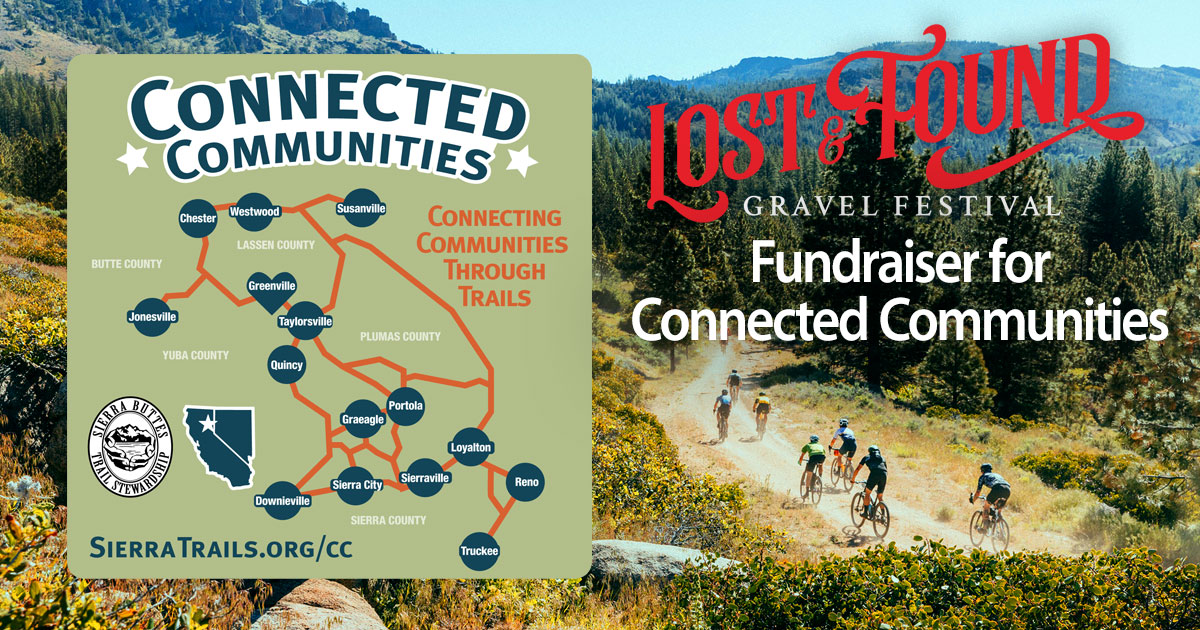
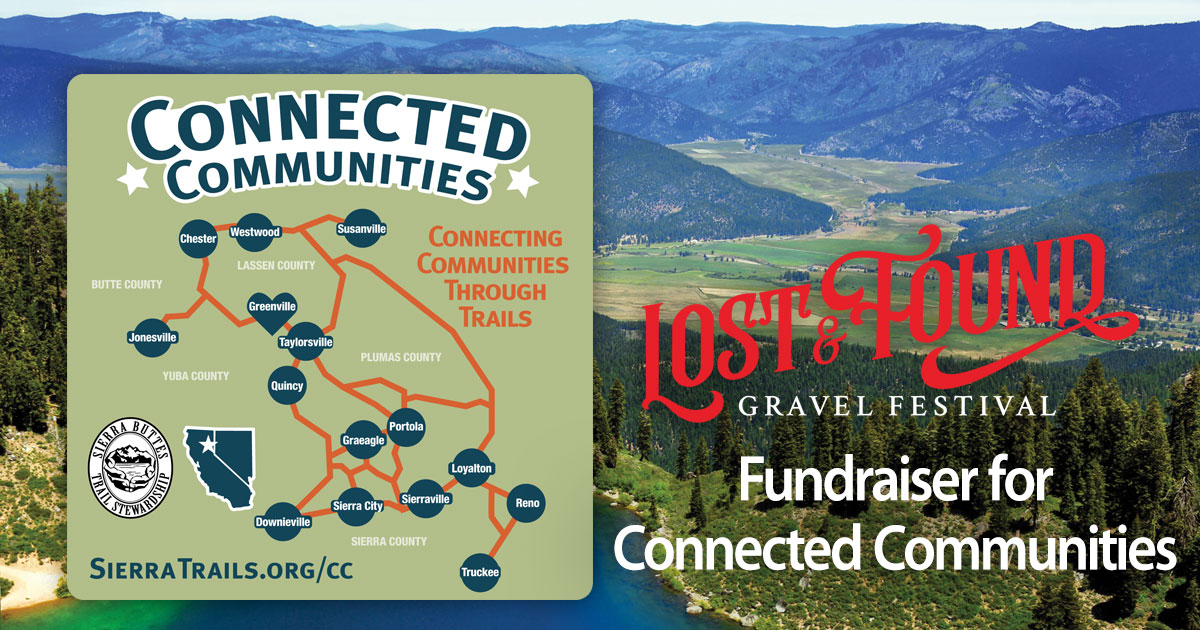

Instagram Images
Right click on the ready-to-share images below to download Instagram sized and optimized images.
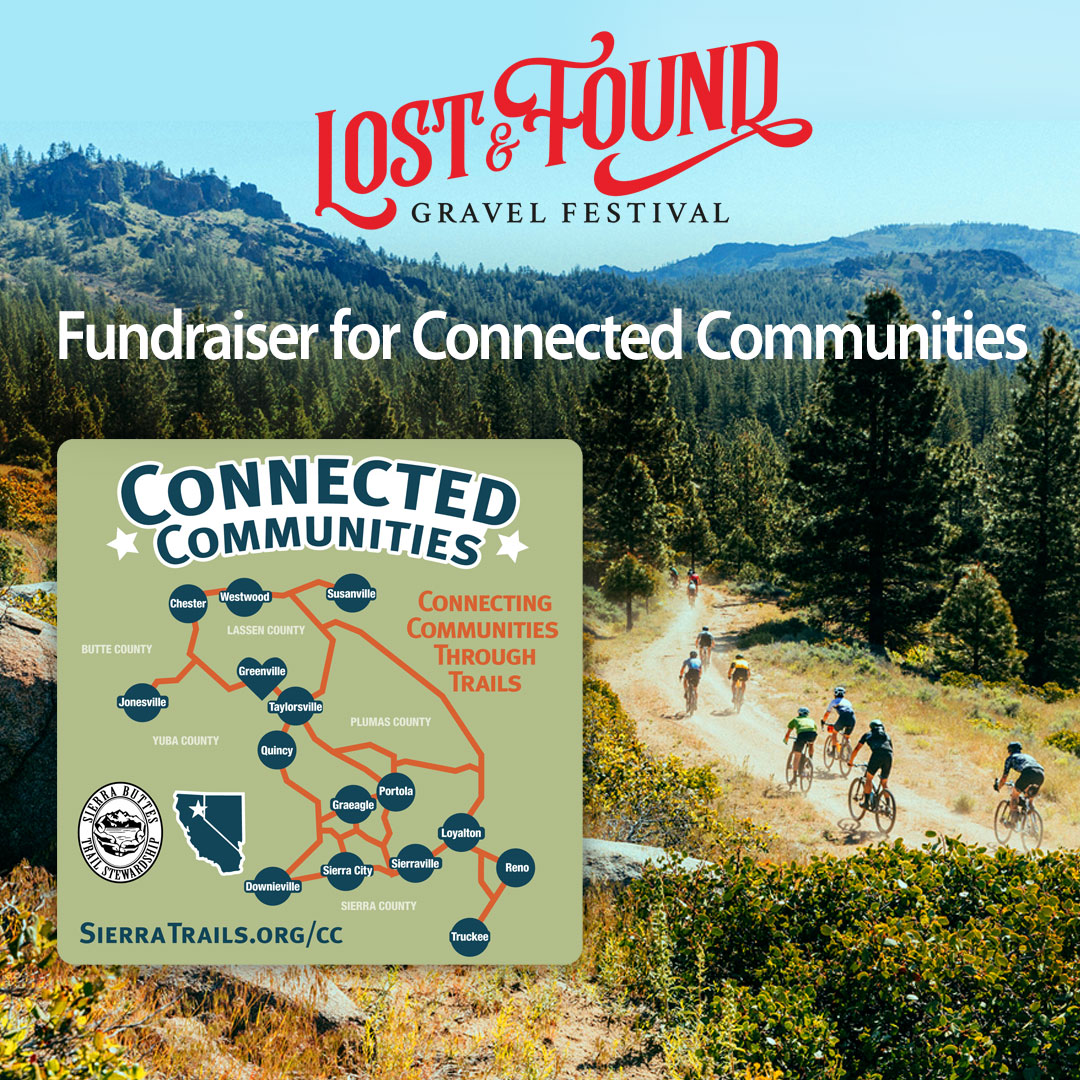
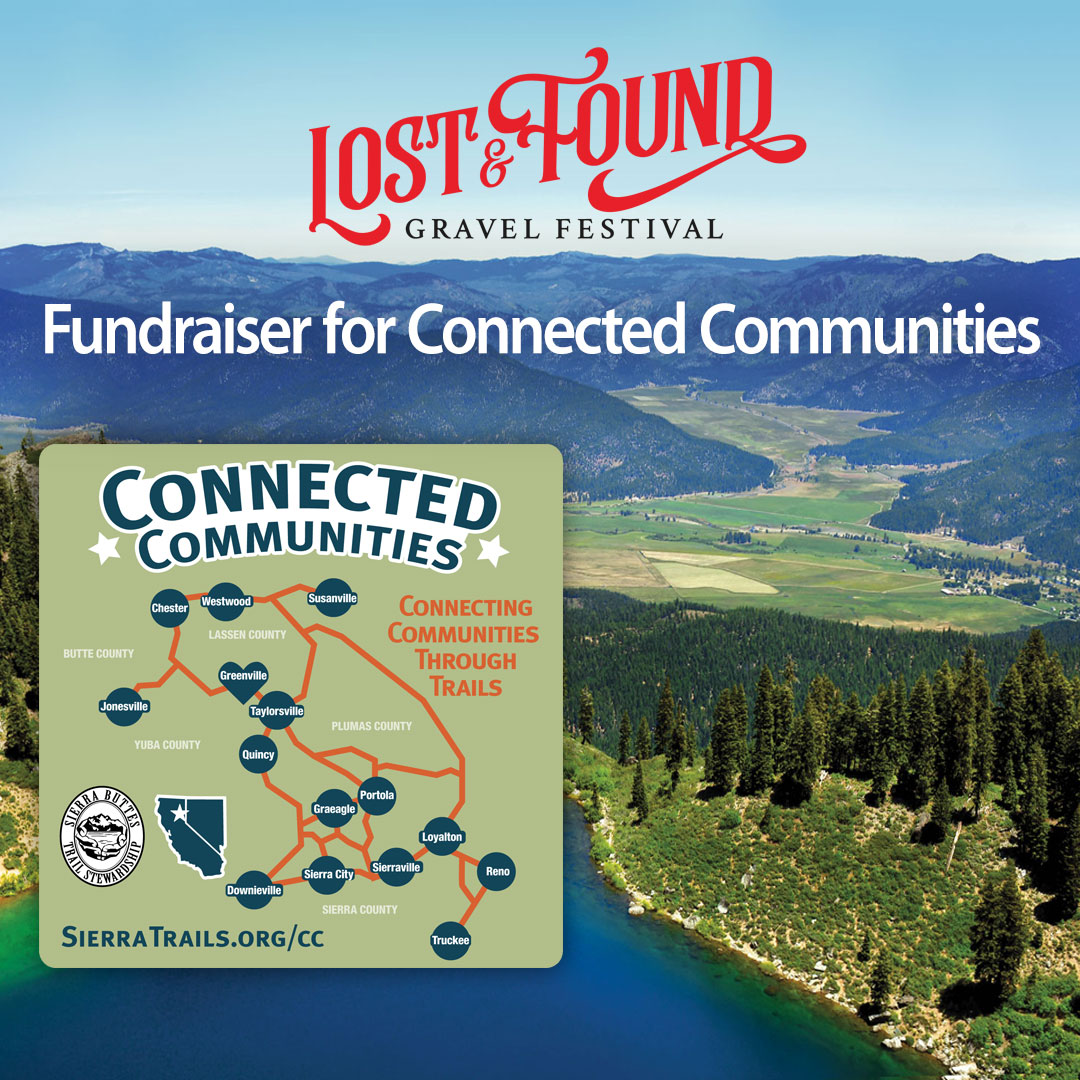
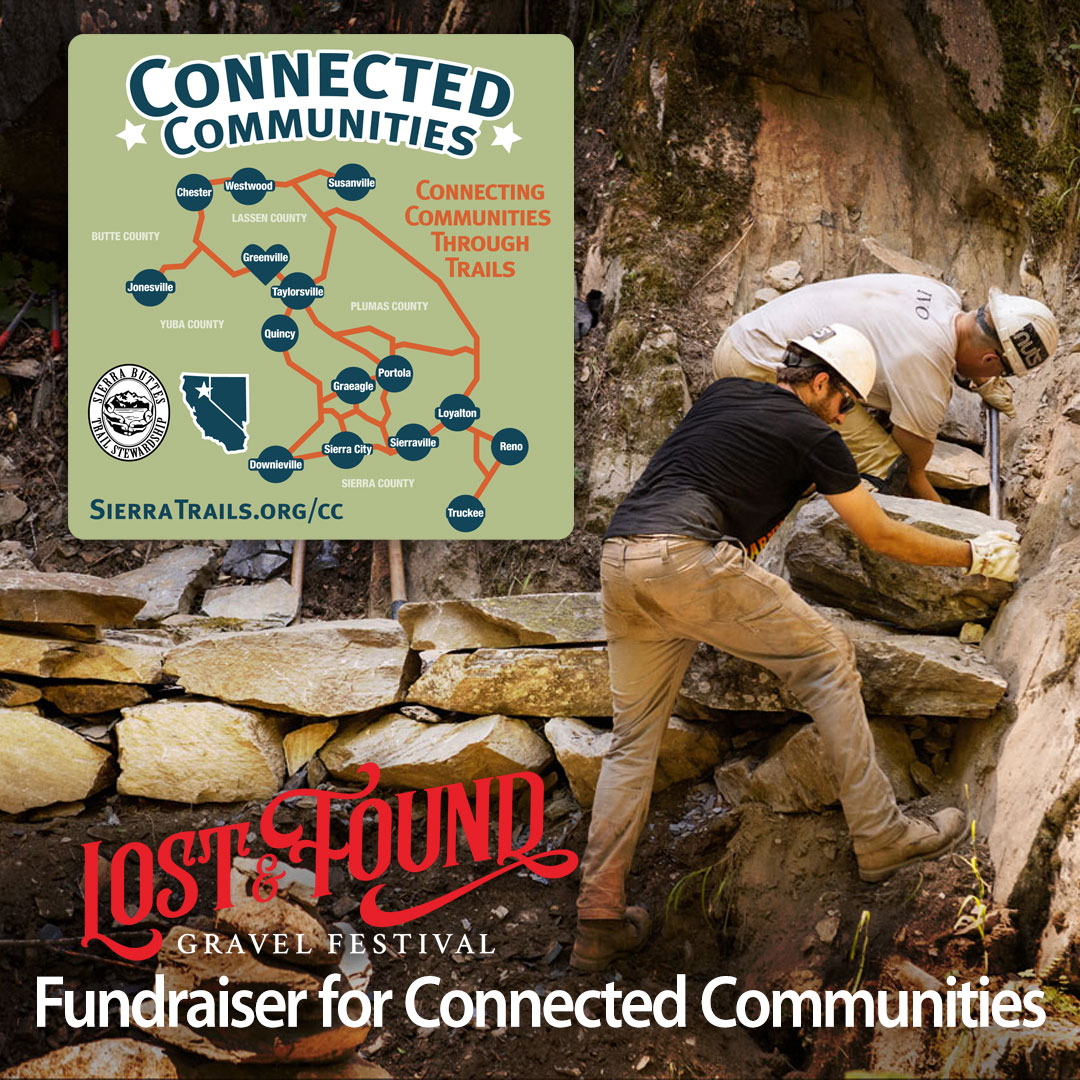
Video to Share: A Trail for Everyone
This video right here helps explain why we are doing this!
Share this video in social or emails by going to the Youtube video (here) and clicking "SHARE".
It's super easy to run a Facebook Fundraiser, just a few clicks and it is launched! Here's how.
- Go to Sierra Buttes Trail Stewardship's Facebook page
- Click on "Fundraisers" on the navigation below the main image
- Click on the button "Raise Money" on the right under "Create a Fundraiser".
- Fill in the information details on the left column and click "Create" and your done!
- When you are done email you name and amount raised to info@sierratrails.org
Template text for "Why you are raising money"
I am raising donations to build the The Lost Sierra Route, to help the Lost Sierra region of California recover from devastating wildfires and economic hardship through the creation of this 600+ mile multiuse trail. The Route will connect 15 mountain communities to promote economic prosperity through recreation - a $887 billion industry - and create new jobs in the Lost Sierra region. Join me in helping to bring this region changing trail to life with a donation!
Steps 1, 2 & 3.
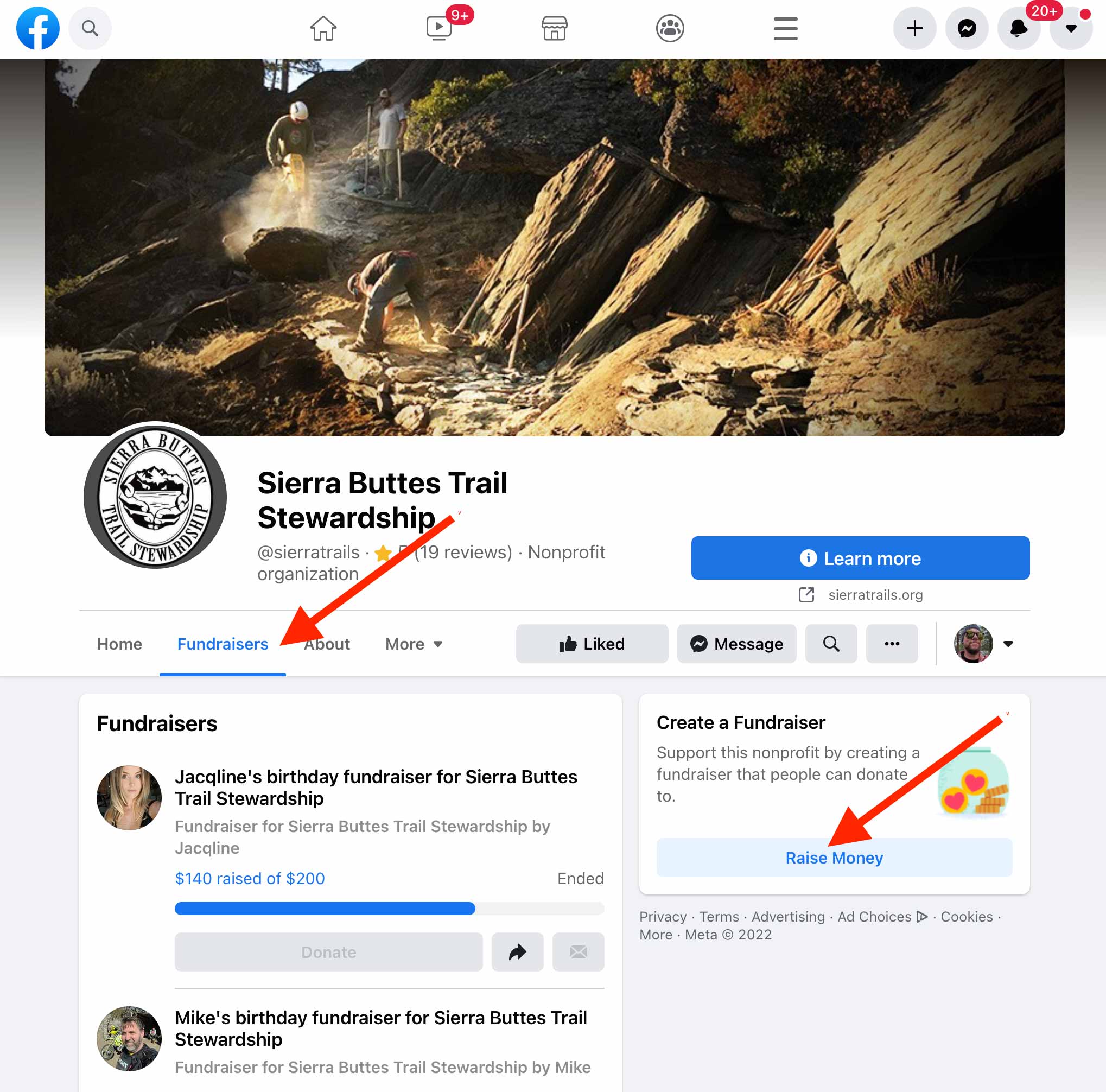
Steps 4 & 5
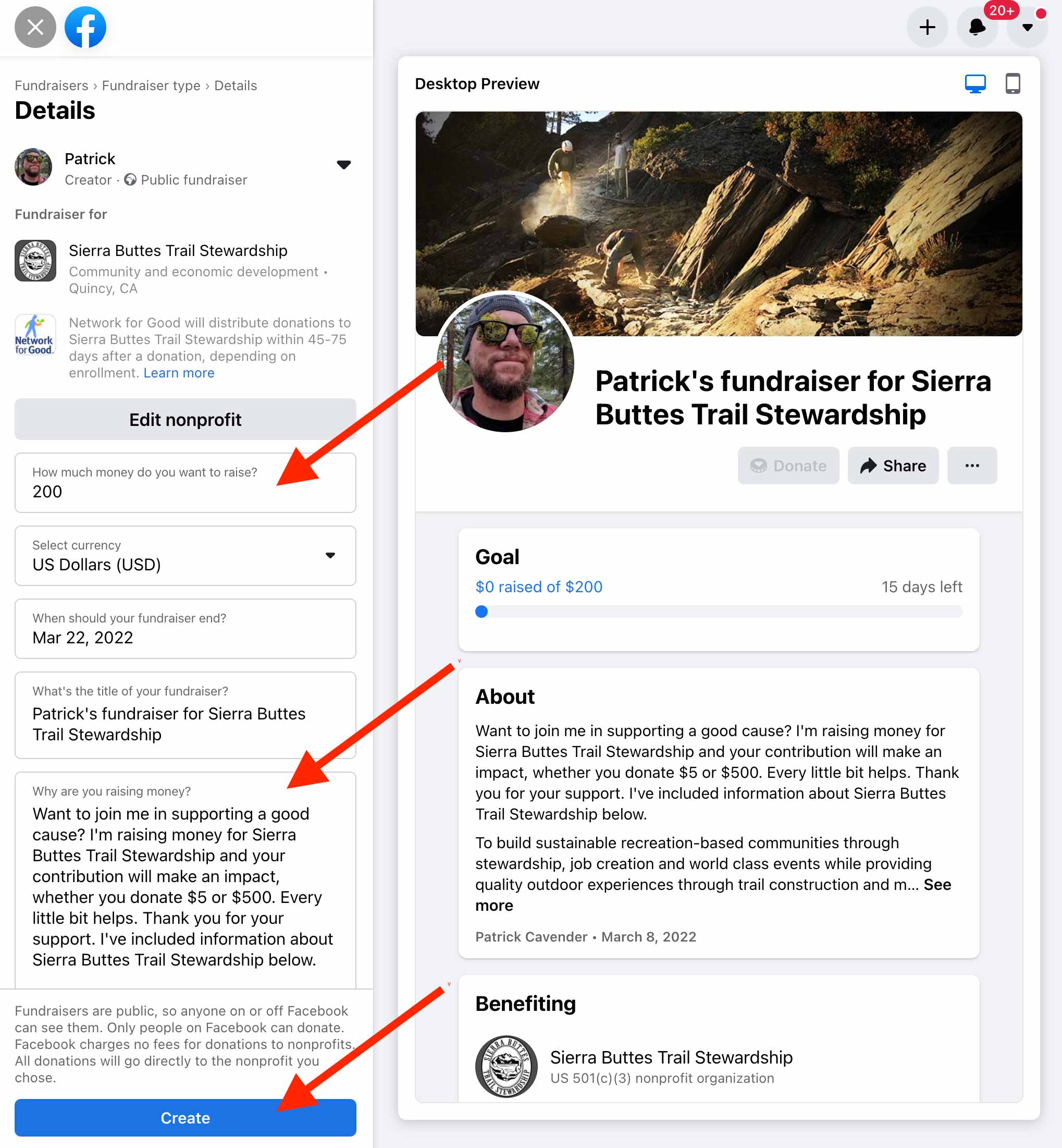
(How to, screen grabs, images, text)
